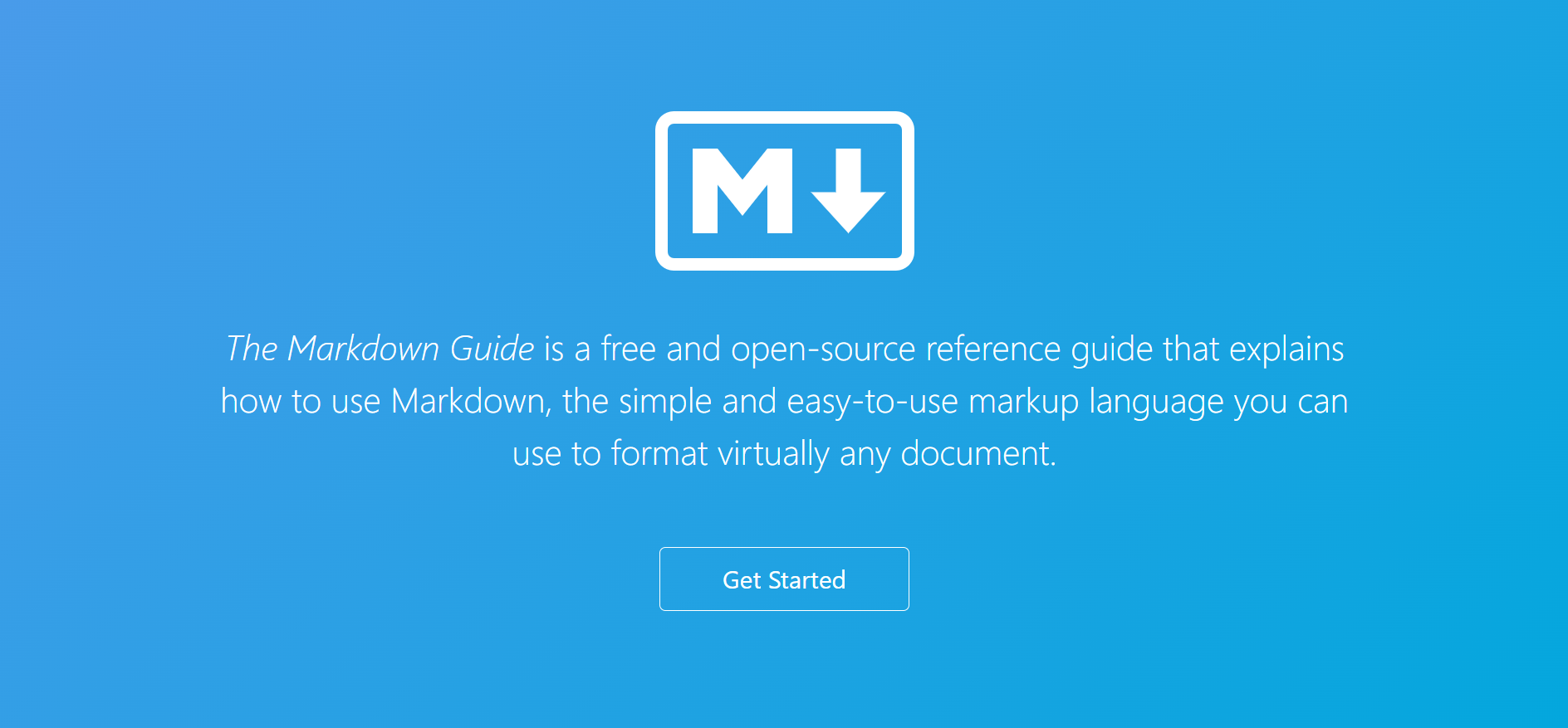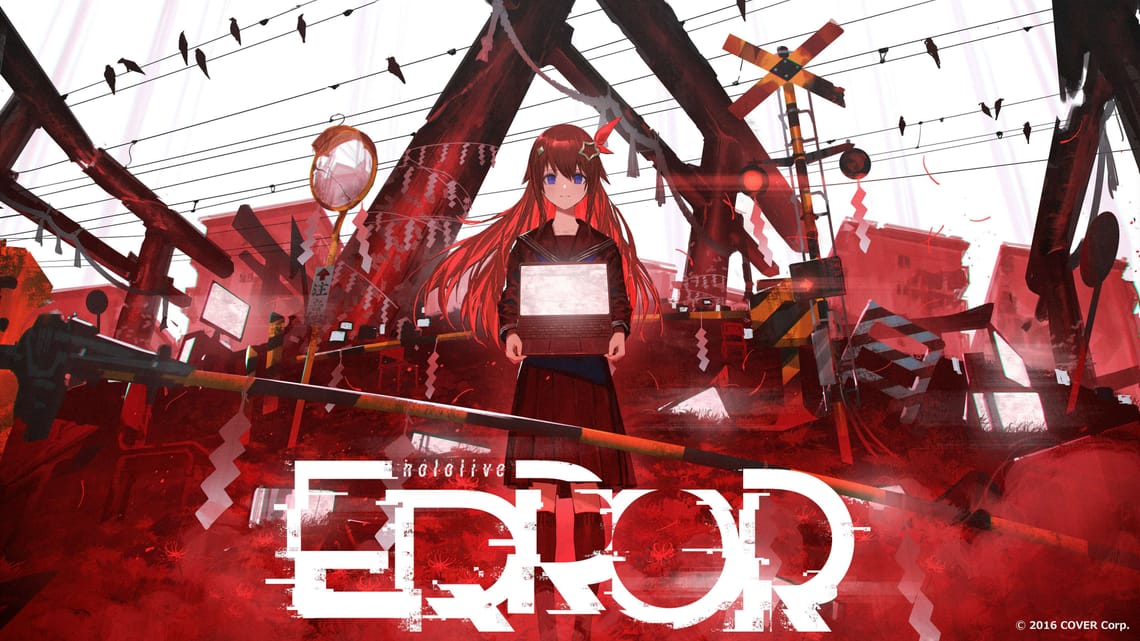原始 Markdown 设计文档中概述的基本语法添加了许多日常所需的元素,但对某些人来说还不够。这就是扩展语法的作用所在。
表格
要添加表格,请使用三个或更多连字符 (---) 创建每列的标题,并使用竖线 (|) 分隔每列。为了兼容,您还应在行的两端添加竖线。
| Syntax | Description |
| ----------- | ----------- |
| Header | Title |
| Paragraph | Text |表格-对齐
您可以在标题行中的连字符左侧、右侧或两侧添加冒号 (:),将列中的文本向左、向右或居中对齐。
| Syntax | Description | Test Text |
| :--- | :----: | ---: |
| Header | Title | Here's this |
| Paragraph | Text | And more |围栏代码块
根据您的 Markdown 处理器或编辑器,您将在代码块前后的行上使用三个反引号 (```) 或三个波浪号 (~~~)。
```
{
"firstName": "John",
"lastName": "Smith",
"age": 25
}
```语法高亮
要添加语法高亮显示,请在隔离代码块前的反引号旁边指定一种语言。
```json
{
"firstName": "John",
"lastName": "Smith",
"age": 25
}
```脚注
要创建脚注引用,请在括号内添加插入符号和标识符([^1])。标识符可以是数字或单词,但不能包含空格或制表符。标识符仅将脚注引用与脚注本身关联起来 — 在输出中,脚注按顺序编号。
使用带有冒号和文本 ([^1]: My footnote.) 的括号内的另一个插入符号和数字来添加脚注。您不必将脚注放在文档末尾。您可以将它们放在除列表、块引用和表格等其他元素内以外的任何地方。
Here's a simple footnote,[^1] and here's a longer one.[^bignote]
[^1]: This is the first footnote.
[^bignote]: Here's one with multiple paragraphs and code.
Indent paragraphs to include them in the footnote.
`{ my code }`
Add as many paragraphs as you like.标题 ID
要添加自定义标题 ID,请将自定义 ID 括在与标题相同的行中的花括号中。
### My Great Heading {#custom-id}链接到标题 ID
您可以通过创建标准链接(数字符号 (#) 后跟自定义标题 ID)来链接到文件中具有自定义 ID 的标题。这些通常称为锚链接。
[Heading IDs](#heading-ids)自定义列表
要创建自定义列表,请在第一行键入术语。在下一行,键入冒号,后跟空格和自定义内容。
First Term
: This is the definition of the first term.
Second Term
: This is one definition of the second term.
: This is another definition of the second term.删除线
要删除单词,请在单词前后使用两个波浪符号 (~~)。
~~The world is flat.~~ We now know that the world is round.任务列表
在支持任务列表的 Markdown 应用程序中,复选框将显示在内容旁边。要创建任务列表,请在任务列表项前面添加破折号 (-) 和带有空格 ([ ]) 的括号。要选择复选框[x],请在括号 ([ ]) 之间添加一个(x)。
- [x] Write the press release
- [ ] Update the website
- [ ] Contact the media表情符号
有两种方法可以将表情符号添加到 Markdown 文件:将表情符号复制并粘贴到 Markdown 格式的文本中,或者输入表情符号短代码。
高亮显示
要突出显示单词,请在单词前后使用两个等号 (==)。
I need to highlight these ==very important words==.下标
要创建下标,请在字符前后使用一个波浪符号 (~)。
H~2~O上标
要创建上标,请在字符前后使用一个插入符号 (^)。
X^2^自动 URL 链接